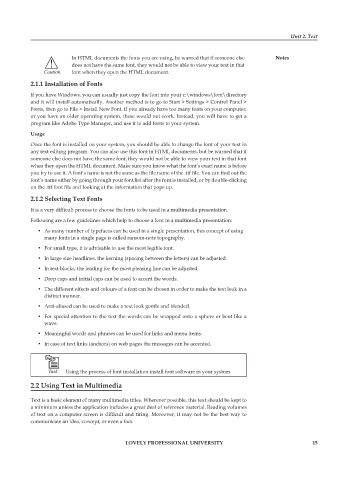Page 21 - DCAP303_MULTIMEDIA_SYSTEMS
P. 21
Unit 2: Text
In HTML documents the fonts you are using, be warned that if someone else notes
does not have the same font, they would not be able to view your text in that
font when they open the HTML document.
2.1.1 installation of fonts
If you have Windows, you can usually just copy the font into your c:\windows\font\directory
and it will install automatically. Another method is to go to Start > Settings > Control Panel >
Fonts, then go to File > Install New Font. If you already have too many fonts on your computer,
or you have an older operating system, these would not work. Instead, you will have to get a
program like Adobe Type Manager, and use it to add fonts to your system.
Usage
Once the font is installed on your system, you should be able to change the font of your text in
any text editing program. You can also use this font in HTML documents, but be warned that if
someone else does not have the same font, they would not be able to view your text in that font
when they open the HTML document. Make sure you know what the font’s exact name is before
you try to use it. A font’s name is not the same as the file name of the .ttf file. You can find out the
font’s name either by going through your font list after the font is installed, or by double-clicking
on the .ttf font file and looking at the information that pops up.
2.1.2 selecting text fonts
It is a very difficult process to choose the fonts to be used in a multimedia presentation.
Following are a few guidelines which help to choose a font in a multimedia presentation:
• As many number of typefaces can be used in a single presentation, this concept of using
many fonts in a single page is called ransom-note topography.
• For small type, it is advisable to use the most legible font.
• In large size headlines, the kerning (spacing between the letters) can be adjusted.
• In text blocks, the leading for the most pleasing line can be adjusted.
• Drop caps and initial caps can be used to accent the words.
• The different effects and colours of a font can be chosen in order to make the text look in a
distinct manner.
• Anti-aliased can be used to make a text look gentle and blended.
• For special attention to the text the words can be wrapped onto a sphere or bent like a
wave.
• Meaningful words and phrases can be used for links and menu items.
• In case of text links (anchors) on web pages the messages can be accented.
Using the process of font installation install font software in your system.
2.2 Using text in Multimedia
Text is a basic element of many multimedia titles. Wherever possible, this text should be kept to
a minimum unless the application includes a great deal of reference material. Reading volumes
of text on a computer screen is difficult and tiring. Moreover, it may not be the best way to
communicate an idea, concept, or even a fact.
LoveLy professionaL University 15