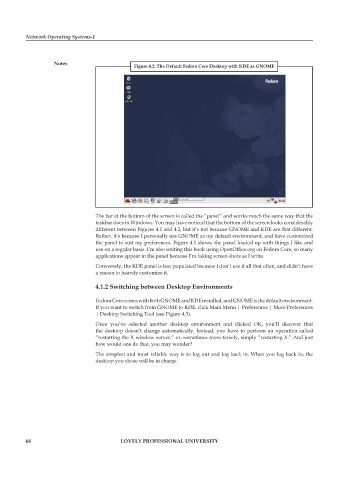Page 74 - DCAP602_NETWORK_OPERATING_SYSTEMS_I
P. 74
Network Operating Systems-I
notes
figure 4.2: the Default fedora core Desktop with kDe as gnome
The bar at the bottom of the screen is called the “panel” and works much the same way that the
taskbar does in Windows. You may have noticed that the bottom of the screen looks considerably
different between Figures 4.1 and 4.2, but it’s not because GNOME and KDE are that different.
Rather, it’s because I personally use GNOME as my default environment, and have customized
the panel to suit my preferences. Figure 4.1 shows the panel loaded up with things I like and
use on a regular basis. I’m also writing this book using OpenOffice.org on Fedora Core, so many
applications appear in the panel because I’m taking screen shots as I write.
Conversely, the KDE panel is less populated because I don’t use it all that often, and didn’t have
a reason to heavily customize it.
4.1.2 switching between Desktop environments
Fedora Core comes with both GNOME and KDE installed, and GNOME is the default environment.
If you want to switch from GNOME to KDE, click Main Menu | Preferences | More Preferences
| Desktop Switching Tool (see Figure 4.3).
Once you’ve selected another desktop environment and clicked OK, you’ll discover that
the desktop doesn’t change automatically. Instead, you have to perform an operation called
“restarting the X window server,” or, sometimes more tersely, simply “restarting X.” And just
how would one do that, you may wonder?
The simplest and most reliable way is to log out and log back in. When you log back in, the
desktop you chose will be in charge.
68 LoveLy professionaL university