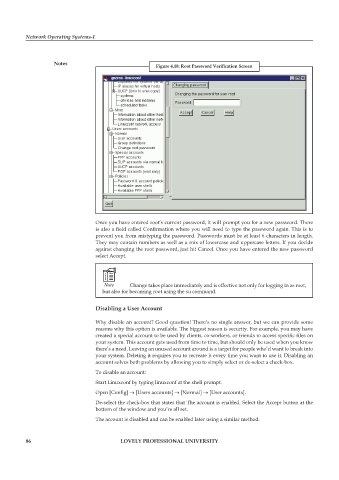Page 92 - DCAP602_NETWORK_OPERATING_SYSTEMS_I
P. 92
Network Operating Systems-I
notes
Figure 4.18: Root Password Verification Screen
Once you have entered root’s current password, it will prompt you for a new password. There
is also a field called Confirmation where you will need to type the password again. This is to
prevent you from mistyping the password. Passwords must be at least 6 characters in length.
They may contain numbers as well as a mix of lowercase and uppercase letters. If you decide
against changing the root password, just hit Cancel. Once you have entered the new password
select Accept.
Note Change takes place immediately and is effective not only for logging in as root,
but also for becoming root using the su command.
Disabling a user account
Why disable an account? Good question! There’s no single answer, but we can provide some
reasons why this option is available. The biggest reason is security. For example, you may have
created a special account to be used by clients, co-workers, or friends to access specific files on
your system. This account gets used from time to time, but should only be used when you know
there’s a need. Leaving an unused account around is a target for people who’d want to break into
your system. Deleting it requires you to recreate it every time you want to use it. Disabling an
account solves both problems by allowing you to simply select or de-select a check-box.
To disable an account:
Start Linuxconf by typing linuxconf at the shell prompt.
Open [Config] → [Users accounts] → [Normal] → [User accounts].
De-select the check-box that states that The account is enabled. Select the Accept button at the
bottom of the window and you’re all set.
The account is disabled and can be enabled later using a similar method.
86 LoveLy professionaL university