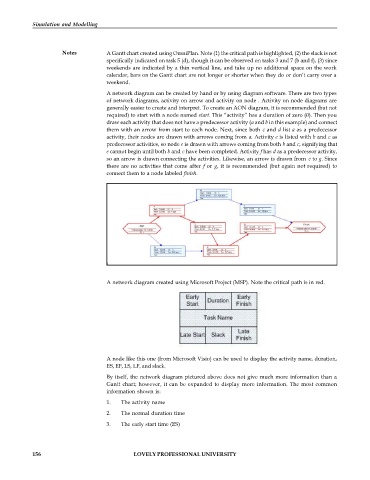Page 162 - DCAP601_SIMULATION_AND_MODELING
P. 162
Simulation and Modelling
Notes A Gantt chart created using OmniPlan. Note (1) the critical path is highlighted, (2) the slack is not
specifically indicated on task 5 (d), though it can be observed on tasks 3 and 7 (b and f), (3) since
weekends are indicated by a thin vertical line, and take up no additional space on the work
calendar, bars on the Gantt chart are not longer or shorter when they do or don’t carry over a
weekend.
A network diagram can be created by hand or by using diagram software. There are two types
of network diagrams, activity on arrow and activity on node . Activity on node diagrams are
generally easier to create and interpret. To create an AON diagram, it is recommended (but not
required) to start with a node named start. This “activity” has a duration of zero (0). Then you
draw each activity that does not have a predecessor activity (a and b in this example) and connect
them with an arrow from start to each node. Next, since both c and d list a as a predecessor
activity, their nodes are drawn with arrows coming from a. Activity e is listed with b and c as
predecessor activities, so node e is drawn with arrows coming from both b and c, signifying that
e cannot begin until both b and c have been completed. Activity f has d as a predecessor activity,
so an arrow is drawn connecting the activities. Likewise, an arrow is drawn from e to g. Since
there are no activities that come after f or g, it is recommended (but again not required) to
connect them to a node labeled finish.
A network diagram created using Microsoft Project (MSP). Note the critical path is in red.
A node like this one (from Microsoft Visio) can be used to display the activity name, duration,
ES, EF, LS, LF, and slack.
By itself, the network diagram pictured above does not give much more information than a
Gantt chart; however, it can be expanded to display more information. The most common
information shown is:
1. The activity name
2. The normal duration time
3. The early start time (ES)
156 LOVELY PROFESSIONAL UNIVERSITY