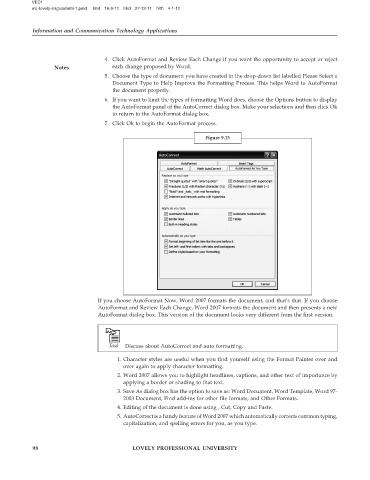Page 103 - DLIS108_INFORMATION_AND_COMMUNICATION_TECHNOLOGY_APPLICATIONS
P. 103
VED1
e\L-lovely-eng\comm9-1.pmd IInd 16-9-11 IIIrd 27-12-11 IVth 4-1-12
Information and Communication Technology Applications
4. Click AutoFormat and Review Each Change if you want the opportunity to accept or reject
Notes each change proposed by Word.
5. Choose the type of document you have created in the drop-down list labelled Please Select a
Document Type to Help Improve the Formatting Process. This helps Word to AutoFormat
the document properly.
6. If you want to limit the types of formatting Word does, choose the Options button to display
the AutoFormat panel of the AutoCorrect dialog box. Make your selections and then click Ok
to return to the AutoFormat dialog box.
7. Click Ok to begin the AutoFormat process.
Figure 9.15
If you choose AutoFormat Now, Word 2007 formats the document, and that’s that. If you choose
AutoFormat and Review Each Change, Word 2007 formats the document and then presents a new
AutoFormat dialog box. This version of the document looks very different from the first version.
Discuss about AutoCorrect and auto formatting.
1. Character styles are useful when you find yourself using the Format Painter over and
over again to apply character formatting.
2. Word 2007 allows you to highlight headlines, captions, and other text of importance by
applying a border or shading to that text.
3. Save As dialog box has the option to save as: Word Document, Word Template, Word 97-
2003 Document, Find add-ins for other file formats, and Other Formats.
4. Editing of the document is done using , Cut, Copy and Paste.
5. AutoCorrect is a handy feature of Word 2007 which automatically corrects common typing,
capitalization, and spelling errors for you, as you type.
98 LOVELY PROFESSIONAL UNIVERSITY