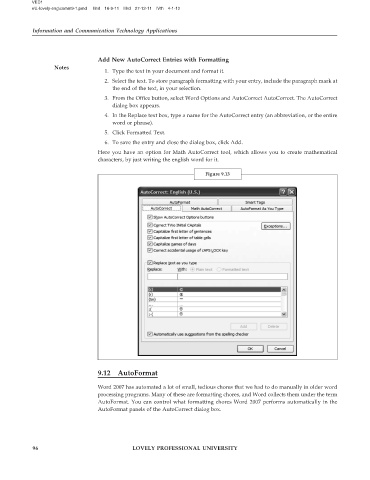Page 101 - DLIS108_INFORMATION_AND_COMMUNICATION_TECHNOLOGY_APPLICATIONS
P. 101
VED1
e\L-lovely-eng\comm9-1.pmd IInd 16-9-11 IIIrd 27-12-11 IVth 4-1-12
Information and Communication Technology Applications
Add New AutoCorrect Entries with Formatting
Notes
1. Type the text in your document and format it.
2. Select the text. To store paragraph formatting with your entry, include the paragraph mark at
the end of the text, in your selection.
3. From the Office button, select Word Options and AutoCorrect AutoCorrect. The AutoCorrect
dialog box appears.
4. In the Replace text box, type a name for the AutoCorrect entry (an abbreviation, or the entire
word or phrase).
5. Click Formatted Text.
6. To save the entry and close the dialog box, click Add.
Here you have an option for Math AutoCorrect tool, which allows you to create mathematical
characters, by just writing the english word for it.
Figure 9.13
9.12 AutoFormat
Word 2007 has automated a lot of small, tedious chores that we had to do manually in older word
processing programs. Many of these are formatting chores, and Word collects them under the term
AutoFormat. You can control what formatting chores Word 2007 performs automatically in the
AutoFormat panels of the AutoCorrect dialog box.
96 LOVELY PROFESSIONAL UNIVERSITY