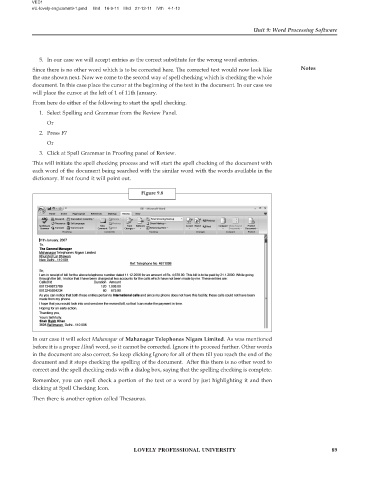Page 94 - DLIS108_INFORMATION_AND_COMMUNICATION_TECHNOLOGY_APPLICATIONS
P. 94
VED1
e\L-lovely-eng\comm9-1.pmd IInd 16-9-11 IIIrd 27-12-11 IVth 4-1-12
Unit 9: Word Processing Software
5. In our case we will accept entries as the correct substitute for the wrong word enteries.
Since there is no other word which is to be corrected here. The corrected text would now look like Notes
the one shown next. Now we come to the second way of spell checking which is checking the whole
document. In this case place the cursor at the beginning of the text in the document. In our case we
will place the cursor at the left of 1 of 11th January.
From here do either of the following to start the spell checking.
1. Select Spelling and Grammar from the Review Panel.
Or
2. Press F7
Or
3. Click at Spell Grammar in Proofing panel of Review.
This will initiate the spell checking process and will start the spell checking of the document with
each word of the document being searched with the similar word with the words available in the
dictionary. If not found it will point out.
Figure 9.8
In our case it will select Mahanagar of Mahanagar Telephones Nigam Limited. As was mentioned
before it is a proper Hindi word, so it cannot be corrected. Ignore it to proceed further. Other words
in the document are also correct. So keep clicking Ignore for all of them till you reach the end of the
document and it stops checking the spelling of the document. After this there is no other word to
correct and the spell checking ends with a dialog box, saying that the spelling checking is complete.
Remember, you can spell check a portion of the text or a word by just highlighting it and then
clicking at Spell Checking Icon.
Then there is another option called Thesaurus.
LOVELY PROFESSIONAL UNIVERSITY 89